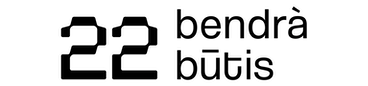Managing activities hosted on Zoom (or similar platforms)
Today, many organisations and learning providers host online activities using the Zoom video conferencing platform (or similar platforms, such as Skype or Microsoft Teams).
The Cities of Learning platform is perfect for promoting your activity, managing participants and issuing them digital Open Badges as verifiable digital credentials.
To promote activities hosted on Zoom (or similar platforms):
- Open the Dashboard.
- Create an Activity. Tip: you can include a Zoom registration link in the ‘Describe your activity’ and ‘Resources’ fields when you fill in the form to create an activity.
- Publish your Activity.
- Click on the Overview tab and navigate to the Share section on the right side of the page.
- Click on any icon for options to share your activity on social media and other communication channels.
To register participants to activities hosted on Zoom (or similar platforms):
- Open the Dashboard.
- Find your published Activity.
- Promote your Activity using the Sharing or Invite people options available on the platform. Tip: when promoting your Zoom activity, mention that people need to click Join on the activity published on the Cities of Learning platform.
- Click on the People tab to send a link to join your activity on Zoom (or similar platform) to the email addresses of the people who joined. Tip: you may not be able to view the email addresses of people who decided to restrict this personal information. People may choose not to share their email addresses when deciding to log in with their Google or Facebook accounts. They can also choose to restrict access to view their email addresses on the Personal privacy settings.
To issue badges for attendance in activities hosted on Zoom (or similar platforms):
Was this article helpful?
Badgecraft ta fasilitá e plataforma akí i ta desaroy'é huntu ku organishonnan líder den edukashon. E programa Erasmus+ di Union Europeo a ko-finansiá kreashon di e promé vershon di e plataforma akí. Tuma kontakto ku support@badgecraft.eu.
Plataforma
Kambia pa otro idioma: