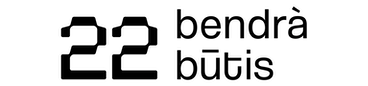Invite people to an Activity
With the Organiser's account, you can create and offer activities on the platform. Owners and admins of Activities and Owners of Organiser’s account can invite people to Activities published with your Organiser’s account.
You will be able to assign them a specific role when inviting to your Activity. Each role has a different level of permissions. Activity roles can be Owner, Admin and Earner.
To invite people to an Activity:
- Open the Activity you want to invite people to.
- Go to the People tab.
- Click on Invite people. This will open all the invitation options described below.
Invite people by email
- Type in all email addresses of people you want to invite. Tip: have their permission to send such email invitations to avoid unnecessary spamming.
- Select their role in the Activity: Owner, Admin or Earner (see Roles and permissions in an Activity).
- Click on Invite and the platform will send a standard invitation email. Following the ‘Accept’ link, invitees will be redirected to the platform. They will join your activity after logging in with their Personal Account. Tip: user will be automatically added (without accept of invitation) if you mark “Add immediately, invitees do not need to accept an invite” and user included you as Trusted inviters in Personal settings.
Note: Organiser Owners may view Activity without joining it. However, some Owner rights and permissions may not be available, for example to see users email if user allows, unless they join Activity with Owner rights.
You can view who accepted invitations and joined your Activity on the list in the People tab.
Invite people by sharing a QR code
- Click on Download QR code and save it.
- Share the code with people you want to invite. Tip: when inviting people who are new to the platform, highlight the benefits of using the platform and easy steps of how to sign up.
- After scanning the QR code, people will join (authentication is required) your Activity with the default Earner's role. On the list in the People tab, you can assign them one of the other roles Owner or Admin to give more permissions to manage your Activity.
Invite people by sharing an URL link
- Copy the invite URL link that you can find below the QR code.
- Share it with the people you want to invite.
- After clicking on the URL link, people will join (authentication is required) your Activity with the default Earner's role.
Was this article helpful?
Awero not-for-profit organisation manages this platform and develops it together with leading educational organisations. The European Union's programme Erasmus+ granted co-funding for building the first version of this platform. Contact support@awero.org.
Platform
Change to another language: