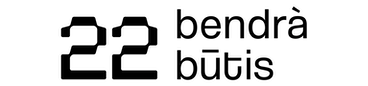Centro de ajudaGerir atividades, listas de aprendizagem (playlists) e microcertificadosHow to (re)arrange badges in the activity
How to (re)arrange badges in the activity
A Badge is a digital micro-credential that represents learning, skill or achievement.
Every published Activity has an automatically created Badge. Activity organisers can add more than one Badge to an Activity by creating new badges or importing them from a Badge library (see Help article how to import badges).
Having more badges in one activity enables Activity organisers to display a Badge system in specific order. Such badge organisation may improve learners understanding of the badge system logic and navigation through learning opportunities.
Activity organisers can (re)arrange badges in the activity creating and displaying unique badge learning pathways.
How to (re)arrange badges in the activity
- Go to an Activity you want to import a badge.
- Go to the Badges tab.
- On the right side of the screen click Rearrange badges.
- Drag and drop badges.
- Click Save.
Este artigo foi útil?
A Badgecraft é a anfitriã desta plataforma e desenvolve-a em conjunto com as principais organizações educativas. O programa Erasmus+ da União Europeia concedeu um cofinanciamento para a construção da primeira versão desta plataforma. Contacto: support@badgecraft.eu.
Plataforma
Alterar idioma: